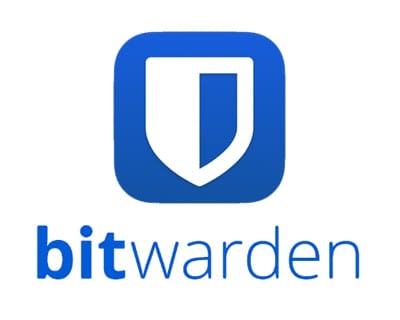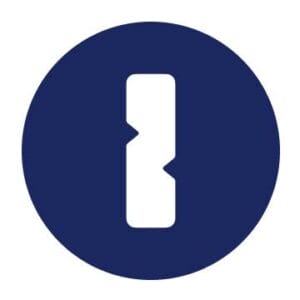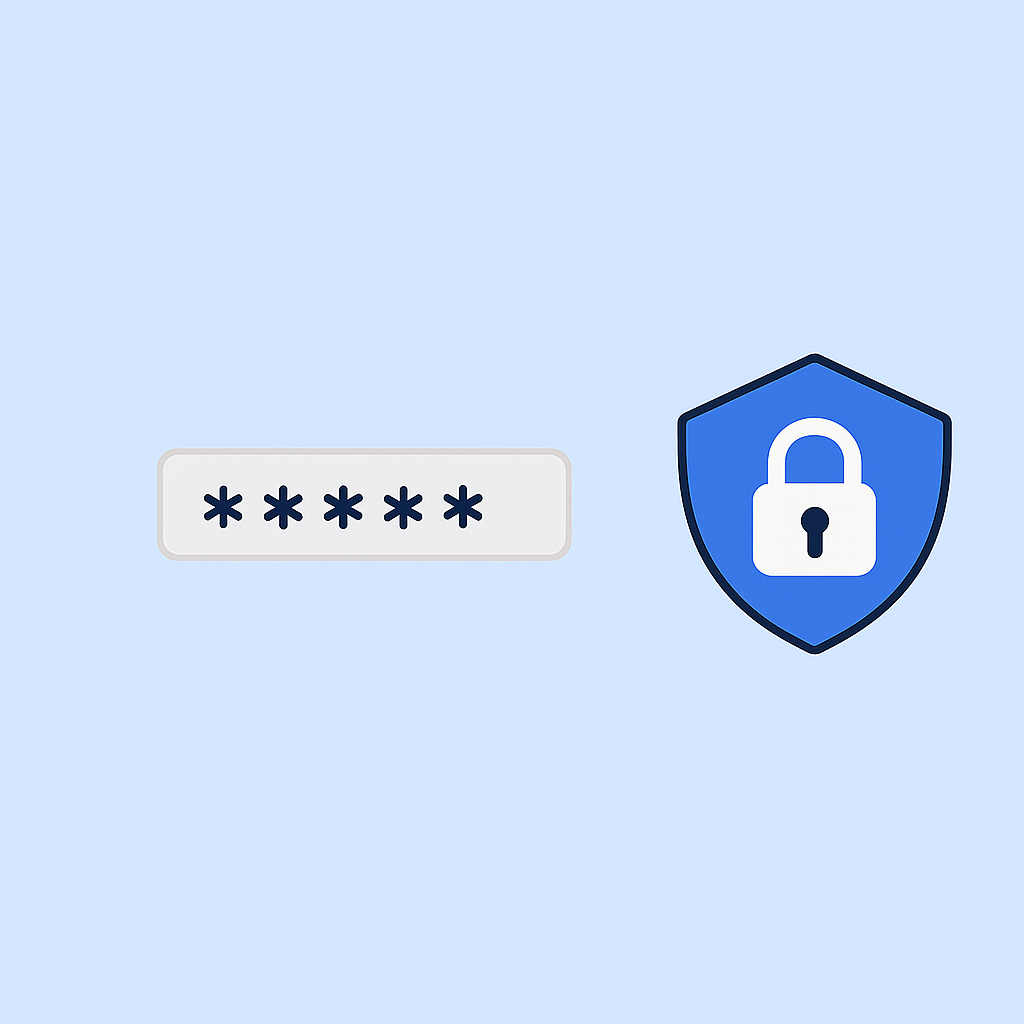Should I Use a
Password Manager?
Why a Password Manager matters for Small Businesses
Who this is for
What is a Password Manager, really?
A Password Manager is a secure vault that stores your logins, generates strong passwords, and auto fills them in browsers and apps. You sign in once with a master password or biometrics like Face ID or fingerprint. The vault then fills in the right credentials on the right site.
How it works in practice
- Secure vault: Your passwords are encrypted with keys that only you control
- Strong generation: One click creates long unique passwords that you do not have to remember
- Auto fill: Browser and mobile extensions fill logins accurately to prevent typos and phishing mistakes
- Shared access: Grant a colleague access to an account without ever revealing the actual password
- Cross device: Use the same vault on desktop, laptop, and mobile
Is a Password Manager safe?
Yes. Reputable Password Managers use strong encryption and a zero knowledge design. That means your vault is encrypted before it leaves your device and only you hold the key. The provider cannot see your data. Security features commonly include:
- End to end encryption: Typically AES 256 with strong key derivation like PBKDF2 or Argon2
- Zero knowledge architecture: Your master password never leaves your device
- Multi factor authentication: Adds a second step to open the vault
- Role based access control: Limit who sees what
- Audit logs and reports: See who accessed a shared credential and when
- Emergency access: Controlled recovery for business continuity
If you are comparing options, look for clear security documentation, independent security reviews, and a track record of transparency.
Why small businesses ask "Do I really need a Password Manager?"
Because passwords are chaos without one. Most teams either reuse the same password everywhere, store passwords in a spreadsheet, or reset them constantly. That leads to three big problems:
- Breach risk from reuse: One leaked password can unlock many accounts
- Operational drag: People waste time searching, asking, and resetting
- Onboarding and offboarding gaps: Access lingers after people change roles or leave
A Password Manager fixes all three. Every account gets a unique strong password. Access is shared securely, not emailed or texted. Offboarding becomes two clicks, not a week of chasing logins.
Benefits you can measure
- Security uplift: Unique random passwords across the board reduce credential stuffing and brute force risk
- Lower helpdesk load: Fewer resets and less login friction cut ticket volume
- Cleaner offboarding: Remove one identity to remove many access paths
- Compliance alignment: Easier evidence for Cyber Essentials, ISO 27001, and GDPR accountability
- Productivity gain: Faster access means less context switching and fewer interruptions
- Peace of mind: Clear ownership of who has access to what
Features to prioritise when choosing a Password Manager
If you plan to roll this out across a business, prioritise features that reduce admin time and improve control.
Essential
- SSO integration: Sign in with Microsoft 365 or Google Workspace for fewer passwords and centralised control
- Admin console: User provisioning, group policies, and access reviews
- Shared vaults: Team specific collections for sales, finance, operations, and leadership
- Audit and reporting: Access trails, password health, and reuse detection
- Multi factor authentication: Support for authenticator apps, hardware keys, and biometrics
- Browser and mobile apps: Extensions for major browsers plus iOS and Android
Nice to have
- Role based access control: Granular permissions by user or group
- Secrets management: Secure storage for API keys and certificates
- Dark web monitoring: Alerts if a work email appears in a breach
- Emergency access and delegated recovery: Resilient processes for loss of a master password
- Offline access: Read your vault in flight mode with local encryption
- Passkey support: Store and manage passkeys as services adopt them
SSO makes offboarding simple
If your Password Manager supports SSO, your team signs in using Microsoft 365 or Google Workspace. Disable the user in your identity provider and their vault access is removed at once. That closes gaps where former staff retain access because one account was left active. SSO also reduces phishing risk because people remember fewer passwords and rely on one trusted sign in flow.
Why SSO plus a Password Manager is a strong combination
- One identity to manage for joiners, movers, and leavers
- Fewer password prompts reduce risky workarounds
- Unified security policies like conditional access and MFA
- Quicker incident response because access can be revoked centrally
Real world scenarios we fix every week
- Shared logins for supplier portals: Put credentials in a shared vault for the purchasing team. No more emailed logins or sticky notes
- Agency or contractor access: Grant time bound access to a vault. Revoke in one click when the engagement ends
- Finance approvals and banking: Store banking portal logins with MFA instructions and restrict to finance leadership
- Social media accounts: Share publishing credentials safely without exposing the actual password
- Remote access tools: Keep admin credentials in a restricted vault with hardware key MFA
How to roll out a Password Manager in your business
Use this practical plan to get results in days, not months.
- Choose your platform: Shortlist two options that meet your must haves, including SSO and admin features
- Pilot with a core group: IT and one business team run a two week trial to validate workflows
- Define policies: Password length, MFA requirements, sharing rules, recovery process, and audit cadence
- Integrate SSO: Connect to Microsoft 365 or Google Workspace and test disablement flows
- Create shared vaults: Sales, marketing, finance, operations, and leadership
- Migrate safely: Import from browsers and spreadsheets. Clean duplicates and flag risky reuse
- Train in context: Short sessions that show real logins people use daily
- Go live by team: Roll out in waves with support channels ready
- Review and improve: Run access reviews quarterly and fix weak spots found by password health reports
Common Qusetions
Answered
Signals that a Password Manager will pay off fast
- People reset passwords weekly
- Teams message each other for the WiFi password
- Shared spreadsheets hold admin logins
- Offboarding takes days because no one knows who has access
- You are preparing for a Cyber Essentials or ISO 27001 audit
If you tick two or more, you will see quick wins in security and productivity.
Practical tips for stronger everyday security
- Use a Password Manager for every account, work and personal
- Turn on MFA everywhere you can
- Never reuse a password across different services
- Watch for lookalike domains and use auto fill to reduce phishing risk
- Run regular access reviews and remove stale accounts
- Keep your devices patched and your browser extensions up to date
Password Managers: td;dr
Yes, you should use a Password Manager.
It reduces the risk of a breach, removes password headaches and creates a tidy foundation for better security practices like multi factor authentication and Single Sign On. You get stronger unique passwords everywhere with less effort.
How MirrorSphere can help
We deploy and manage Password Managers that fit your size and sector. We align SSO, MFA, and sharing policies with your workflows. We train your team with real examples and provide ongoing support so the tool becomes part of the way you work, not another chore. Whether you start with a five user pilot or a company wide rollout, we make it simple and effective.
Next step: If you want to secure your team, share credentials properly, and stop using Password123, talk to us. We will recommend the right Password Manager, configure it with SSO, migrate your passwords safely, and train your people so everyone is confident from day one.