Introducing
Passkeys
Are Passkeys the future of secure sign-in?
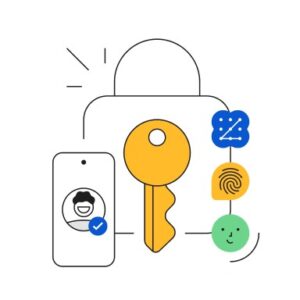
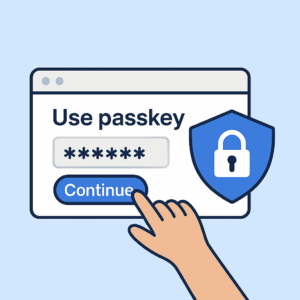
How Passkeys Improve Security and Usability
Passkeys are built on public-key cryptography. This means your login credentials never leave your device, making them immune to phishing and data breaches. Even if a hacker gains access to a website’s database, there is nothing useful to steal. Passkeys rely on something you physically possess, such as your device or biometric data, which makes them much harder to compromise.
For users, passkeys eliminate the need to remember passwords or reset them regularly. They sync across devices using cloud services like iCloud, Google or Microsoft accounts. This allows seamless access from phones, tablets and laptops. For businesses, passkeys reduce support requests, improve compliance and strengthen overall security posture. They are not just a convenience but a significant upgrade in digital identity protection.
Passkeys for Teams and Small Businesses
Many small businesses assume passkeys are only for large enterprises. That is not the case. Passkeys are built into most modern devices and platforms, making them accessible to teams of any size. If your staff use Microsoft 365, Google Workspace or other SaaS tools, you can start using passkeys today without additional hardware or software.
Even if employees do not have mobile phones, passkeys can still be deployed. Windows Hello for Business allows sign-in using PINs, facial recognition or fingerprint scanners on compatible desktops and laptops. FIDO2 security keys, such as YubiKeys, offer a physical alternative for shared workstations or desk-based roles. With proper setup, passkeys can be used securely across multiple users and devices, making them ideal for flexible work environments.
How to Set Up Passkeys on Popular Platforms
Setting up passkeys is straightforward. Most major platforms support them and offer simple steps to get started.
Apple Devices (iPhone, iPad, Mac):
- Go to Settings > [your name] > iCloud > Passwords and Keychain
- Enable iCloud Keychain
- When prompted in Safari, tap "Save a Passkey"
Google Account:
- Visit https://g.co/passkeys
- Sign in and click "Create a passkey"
- Use fingerprint, face ID or screen lock to complete setup
Microsoft Account:
- Go to https://myaccount.microsoft.com
- Click "Security Info"
- Add a sign-in method and choose "Passkey (preview)"
Amazon:
- Navigate to Account > Login and Security
- Select the Passkey option
- Register your device for biometric login
Password Managers (1Password, Bitwarden):
- Visit a supported site
- Sign in as usual
- Save a passkey instead of a password
These steps take only a few minutes and provide long-term benefits. Once set up, you can log in quickly and securely without ever typing a password again.
10 Frequently Asked Questions
About Passkeys
Final Thoughts
Passkeys are not just another tech trend. They represent a real shift in how we think about digital identity and security. By removing passwords from the equation, they make life easier for users and harder for attackers. They are supported by major platforms, easy to set up and scalable for businesses of all sizes.
If you are ready to explore passwordless authentication, MirrorSphere is here to help. We work with organisations to implement passkeys in a way that fits their workflows and enhances their security. Whether you are just starting out or looking to upgrade your existing systems, we can guide you through the process.
The future of login is passwordless. It is more secure, more convenient and long overdue.